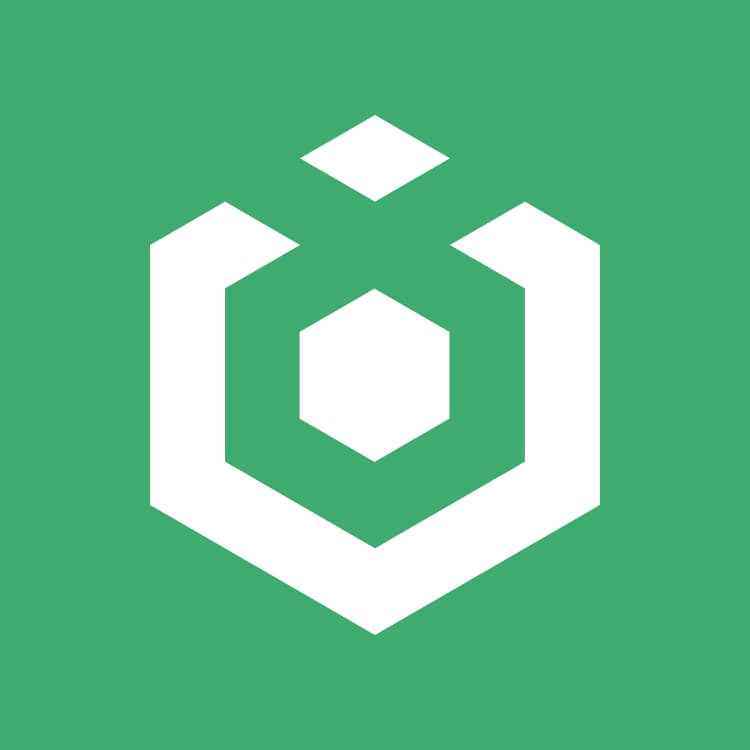Futures Trading Tutorial (App)
Ourbit futures trading provides Ourbiters with an advanced way to trade digital currencies. Unlike spot trading, futures trading has special trading logic and opening methods. This article aims to help Ourbiters new to futures trading make a leap from 0 to 1. It serves as a beginner's guide to futures trading, making it easy for newcomers to get started on futures trading.
1.USDT-M and Coin-M
The Ourbit futures trading platform is divided into USDT-M futures and Coin-M futures :
USDT-M futures contracts settle in USDT: You can engage in futures trading for multiple cryptos on Ourbit by holding USDT.
Coin-M futures (Ourbit does not support Coin-M futures yet)
Coin-M futures contracts settle in cryptocurrencies such as BTC, ETH, etc.
2.Funds Transfer
Before engaging in futures trading, you must ensure sufficient assets (e.g., USDT) in your futures account.
2.1 Deposit Process
1)Open the Ourbit App and click on [Wallets] - [Transfer].
2)Confirm: Transfer from [Spot] to [Futures].
3)Choose cryptocurrency. (Here we're using [USDT] as an example.)
4)Enter the transfer amount.
5)Click [Transfer].
 |  |
3.How to Place an Order
As the [Margin Mode],and [Leverage Mode] can impact your profits and losses in the futures trading process, Ourbit recommends using the following logic to complete order placement:
Set the [Margin Mode],and [Leverage Mode] → Choose the order mode → Set parameters → Confirm the order [Open Short] / [Open Long].
3.1 Setting [Margin Mode]
Isolated Margin: In this mode, the position for each order is calculated independently when the order is triggered. If it is necessary to add positions, even if you have sufficient assets in other isolated margin accounts or cross margin accounts, it will not automatically add positions for that trading pair. You will need to manually add positions.
Example: In isolated margin mode, a user has 1,000 USDT in the futures account, uses only 200 USDT as initial margin, and opens a long position in BTC. When facing liquidation, the user will only lose 200 USDT, not the entire USDT balance in the account.
Cross Margin: In this mode, you use all available balances in the corresponding settlement currency as position margin to maintain your position and avoid liquidation. In cross margin mode, if the net asset value is insufficient to meet the maintenance margin requirement, forced liquidation will be triggered. If the position is forcibly liquidated, you will lose all assets in the corresponding settlement currency.
Example: In cross margin mode, a user has 1,000 USDT in the futures account, uses only 200 USDT as initial margin, and opens a long position in BTC. When facing liquidation, the user will lose the entire USDT balance in the account.
Relationship between Margin Mode and Existing Positions/Orders: Adjusting the margin mode does not affect existing positions and open orders.
3.1.1 Margin Mode Instructions
1)Tap on the [Isolated] margin icon at the top left corner of the futures trading page.
2)Swipe left or right to choose the corresponding margin mode: [Isolated] or [Cross].(* The adjustment of margin mode only applies to the current futures )
3)Tap [Confirm].
 |  |
3.2 Setting [Leverage Mode]
[Simple Mode]: In this mode, the same leverage and margin mode are used for both long and short positions.
[Advanced Mode]: In this mode, different leverages and margin modes can be used for long and short positions.
Example: In [Simple Mode], you can directly set [Isolated] / [Cross] and the leverage multiplier.

In [Advanced Mode], you can separately set [Isolated] / [Cross] margin and leverage multiplier for both long and short positions.

Relationship between Leverage Mode and Existing Positions/Orders: If there are existing positions or open orders in any futures pair, adjusting the leverage mode is not allowed. The change in leverage mode applies uniformly to all futures trading pairs.
3.2.1 Leverage Mode Instructions
1)Tap the [...] icon at the top right corner of the futures trading page.
2)Tap [Preferences].
3)Tap [Leverage Mode].
4)Choose [Simple Mode] or [Advanced Mode].
 |  |  |  |
3.3 Setting Order Placement Mode
To facilitate order placement for Ourbiters, you can configure the position of the K-line chart on the futures trading page before proceeding with operations.
1)Tap [...] on the top right of the futures trading page.
2)Tap [Preferences].
3)Tap [K-line in Trading Page].
4)Select [Top] or [Bottom].
5)Tap [Confirm].
 |  |  |  |
3.3.1 Limit Orders
Operational Logic: Set Price → Set Base Unit → Set Amount → (Optional) Set [Time in Force] → Place Order [Open Short] / [Open Long].
Limit Orders: In essence, when traders use limit orders, they expect to 'buy low and sell high,' meaning they go long at a price lower than the latest market price and short at a price higher than the latest market price.
When you choose [Limit Order], you can only set [Open Long] orders at a price lower than the latest market price and [Open Short] orders at a price higher than the latest market price; otherwise, it will be executed as a market order.
Futures Base Units: BTC, USDT, and Cont.
Time in Force: Based on the ease of execution, the three time in force options can be sorted as follows:
- GTC (Good Till Cancelled - the order remains active until fully executed or canceled).
- IOC (Immediate or Cancel - if the order cannot be filled immediately at the specified price, it will be canceled). IOC
- FOK (Fill or Kill - if the order cannot be filled entirely, it will be canceled immediately).
3.3.1.1 Limit Order Instructions
1)Set the price.
2)Set base unit.
3)Set the amount.
4)Set [Time in Force].
5)Place the order [Open Short] / [Open Long].

3.3.2 Market Orders
Operational Logic: Set Base Unit → Set Amount → (Optional) Set MTL (Market to Limit) → Place Order [Open Short] / [Open Long].
Market Orders: As the most easily executable orders, your order will be filled at the best available market price.
Futures Base Units: BTC, USDT, and Cont.
MTL (Market to Limit): The order will be executed at the best price available, and any unfilled portion will be converted into a limit order. This order type is suitable for situations where it is not possible to fill the entire order with a market order.
3.3.2.1 Market Order Instructions
1)Set base unit.
2)Set amount.
3)(Optional) Set MTL [Market to Limit].
4)Place the order [Open Short] / [Open Long].

3.3.3 Trigger Orders
Operational Logic: Set price type (Last, Fair, and Index Price) and trigger method (Limit or Market) → Set [Trigger Price] → Set [Price] → Set Base Unit → Set Amount → (Optional) Set [Time in Force] → Place Orde
r [Open Short] / [Open Long].
Trigger Orders are similar to stop-limit orders in spot trading: By setting the [Trigger Price] and [Price], you can go long or short at a price higher than the latest market price or at a price lower than the latest market price.
[Trigger Price] and [Price] can be set to Last, Fair, or Index Price. Trigger and execution prices can be either Limit or Market.
Futures Base Units: BTC, USDT, and Cont.
Time in Force: Long-term, 7 Days, and 24 Hours.
3.3.3.1Trigger Order Instructions
1)Set price type: Last, Fair, and Index Price.
2)Set trigger method: Limit or Market.
3)Set [Trigger Price].
4)Set [Price].
5)Set base unit.
6)Set amount.
7)(Optional) Set [Time in Force].
8)Place the order [Open Short] / [Open Long].

3.3.4 Trailing Stop Orders
Operational Logic: Choose [Ratio] or [Price Distance] → Set [Ratio] or [Price Distance] → Set Base Unit → Set Amount → (Optional) Set [Activation Price] → Place Order [Open Short / Open Long].
Trailing Stop Orders are similar to stop-limit orders with a trailing feature; that is, going long and/or short at a price higher and/or lower than the latest market price. The [Trigger Price] is calculated by referencing the highest or lowest price within a 10-minute time period.
When you go long (Open Long): Trigger Price = (1 + Price Difference) * Historical Highest Price (10-minute time period). When you go short (Open Short): Trigger Price = (1 - Price Difference) * Historical Lowest Price (10-minute time period).
The [Activation Price] is the activation condition for the trailing order. If you do not set the [Activation Price], the trigger order will immediately be placed as a market order when the last price (or market price) reaches the [Trigger Price]. If you set the [Activation Price], the [Trigger Price] is generated after the order is activated.
The [Activation Price] can be set to Last Price, Fair Price, or Index Price.
3.3.4.1 Trailing Stop Order Instructions
1)Choose [Ratio] or [Price Distance].
2)Set the [Ratio] or [Price Distance].
3)Set base unit.
4)Set the amount.
5)(Optional) Set [Activation Price].
6)Place the order [Open Short] / [Open Long].

3.3.5 Post Only Orders
Operational Logic: Set Price → Set Base Unit → Set Amount → Place Order [Open Short] / [Open Long].
Post Only orders ensure that the trader is always a maker. When the trade is executed, the trader, as a liquidity provider, earns transaction fees.
Futures Base Units: BTC, USDT, and Cont.
3.3.5.1Post Only Order Instructions
1)Set the price.
2)Set base unit.
3)Set the amount.
4)Place the order [Open Short] / [Open Long].

4.Order Monitoring
4.1 Order Not Triggered
If your order has not been triggered, please check in [Open Orders] and [Order History].
 |  |
4.2 Order Triggered
If your order has been triggered, please check in [Positions].

4.2.1 How to Close a Position
If your order is triggered and you experience profit or loss, you can actively close the position at the right time based on your expectations. Alternatively, you can actively close the position by setting the take-profit and stop-loss functions before or after placing the order.
Take Profit and Stop Loss: When the price reaches the set price (Take profit/stop loss), it will triggered and close with a market price
Warm Tips: When setting TP/SL, the position will not be frozen before it is successfully triggered. TP/SL orders may cause order failure due to drastic market fluctuations, insufficient position closure volume and system problems. After the TP/SL order is successfully triggered, the transaction will be completed quickly at the best market price, and the price after the transaction may deviate from the set price.
4.2.2 Forced Liquidation
Forced liquidation is a passive closing action. To ensure that losses do not exceed the margin deposited, Ourbit will forcibly settle the remaining open positions when the existing margin is below the necessary amount to maintain the position. For more information, you can refer to the article: Liquidation and Risk Limit
5.Summary
This article provides a detailed overview of the three major steps to complete futures trading: transferring funds, placing (5 types of) orders, and order monitoring. Considering your first exposure to futures trading, each order placement mode has been summarized with basic operational logic, reducing the complexity of futures trading for you. Some content is also presented in a concise manner through flowcharts. Once you are familiar with futures trading, you can consider simplifying your operational thinking based on your experience, such as categorizing the 5 types of orders based on their difficulty of execution. If you want to exchange trading experiences with more users, you can join our official Telegram group or follow our official Twitter.
Disclaimer: This information does not provide advice on investment, taxation, legal, financial, accounting, or any other related services, nor does it constitute advice to purchase, sell, or hold any assets. Ourbit Learn provides information for reference purposes only and does not constitute investment advice. Please ensure you fully understand the risks involved and exercise caution when investing. The platform is not responsible for users' investment decisions.