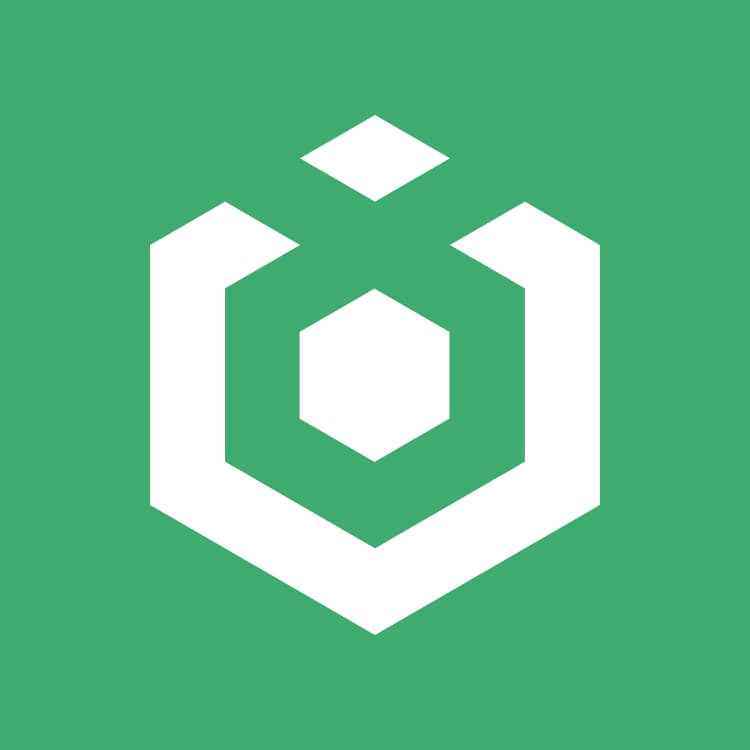Guide to Spot Trading
Cryptocurrency trading is typically divided into two categories: spot trading and futures trading.
Spot trading is the act of buying or selling digital assets on the market, referring to the exchange of two cryptocurrencies and the resultant possession of the assets. The price in spot trading is typically the real-time market price, allowing traders to execute trades at any time without a specified expiration date.
How to Conduct a Spot Trade on Ourbit
1.Introduction to the Trading Interface
The Ourbit platform's spot trading interface is divided into six parts: the order book area, the K-line chart area, the order panel, the trading pair selection area, the trades area, and the order status area.
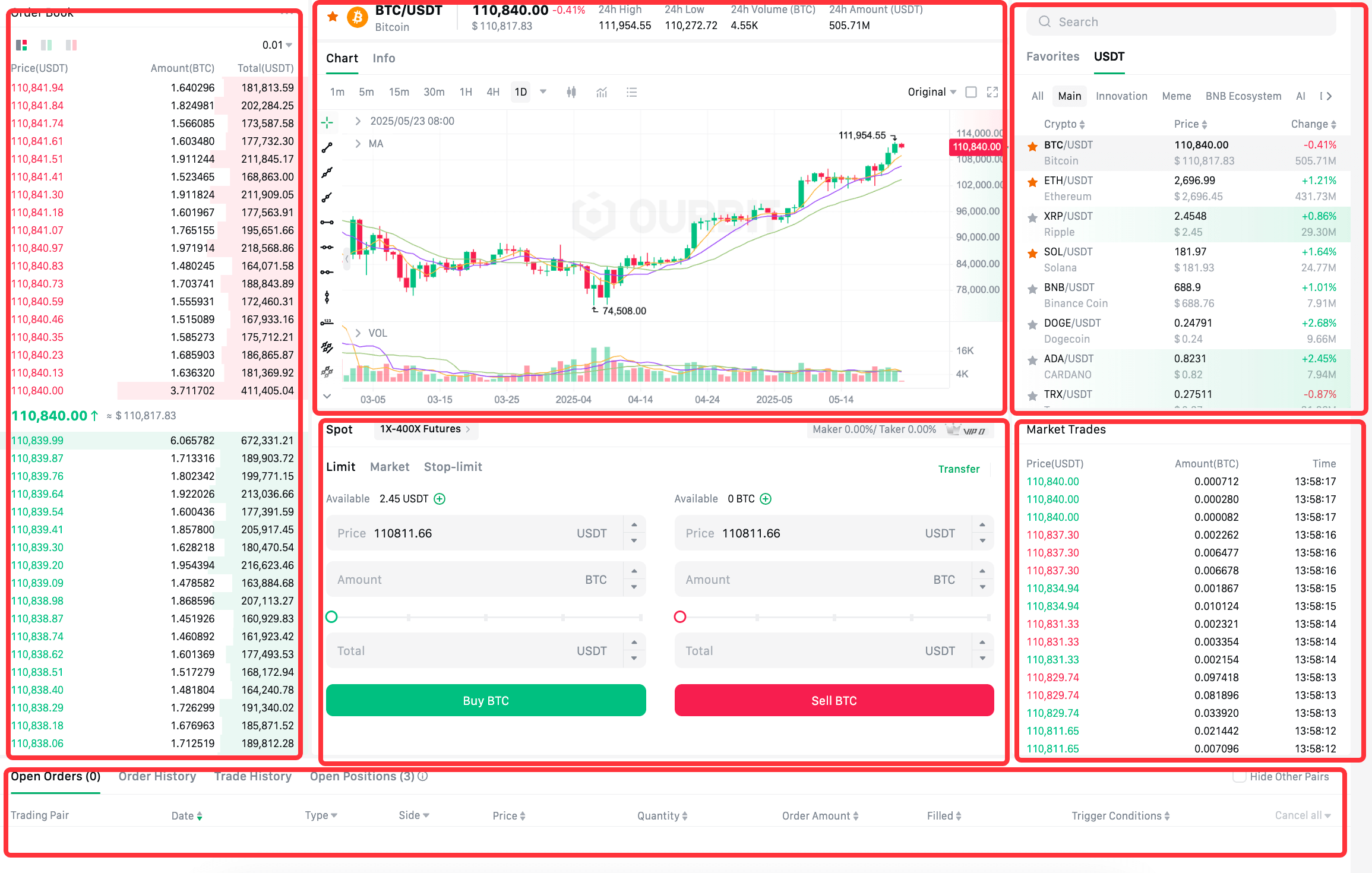
1.1 Order Book Area (Market Depth Area)
The order book area displays the quantity and amount of buy and sell orders on the spot trading market for the selected cryptocurrency. You can also set it to display cumulative data for both sides. Additionally, you can filter the displayed orders based on the number of decimal places.
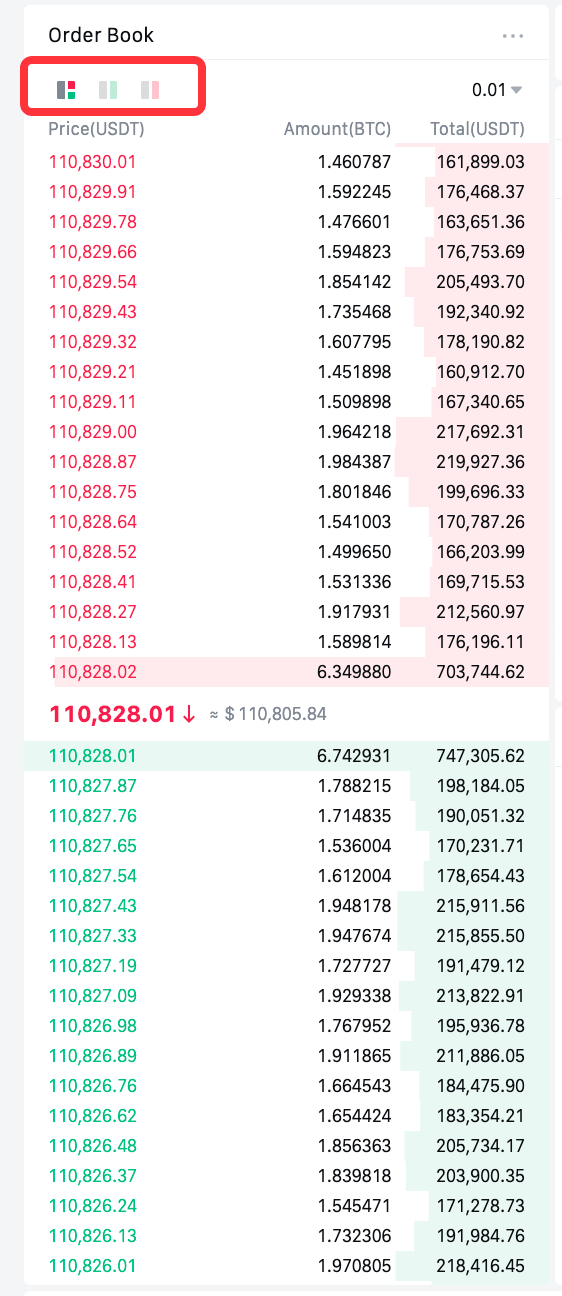
1.2 K-Line (Chart) Area
The K-line chart area primarily shows the price fluctuation data of the selected cryptocurrency in spot trading. You can choose different time periods for the display according to your usage habits and needs.
You can also check the relevant information about the cryptocurrency through [Info] section to help you gain a more comprehensive understanding of the token you want to trade.
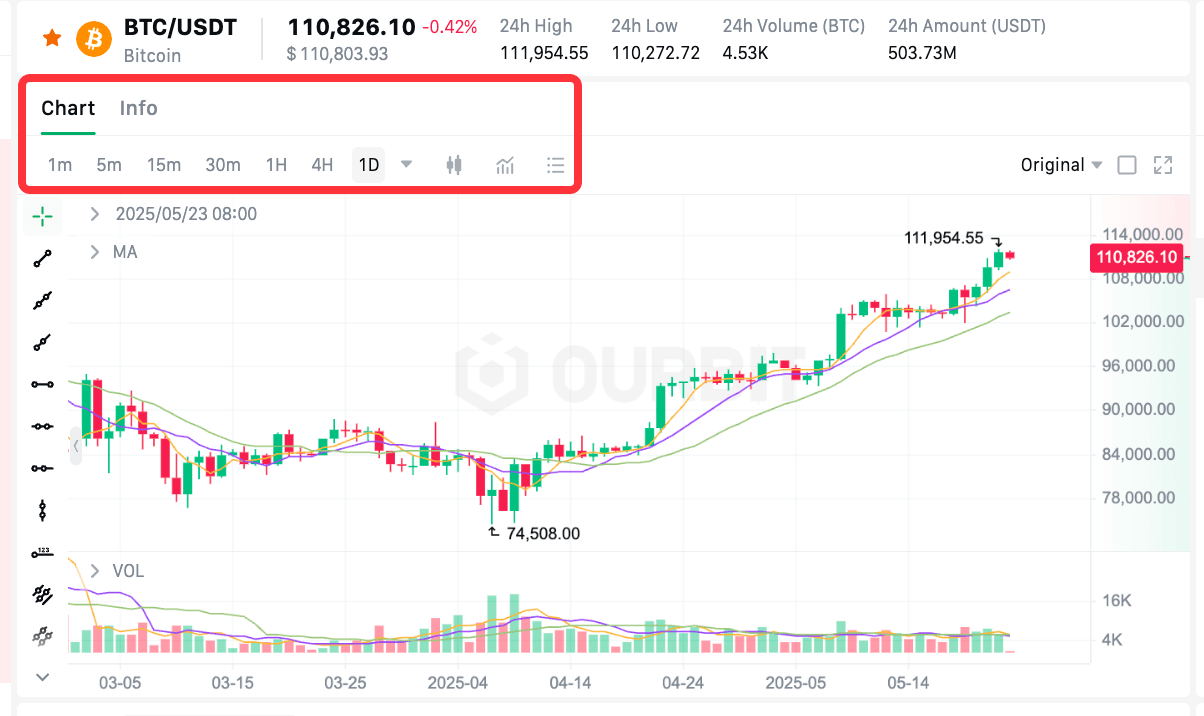
1.3 Order Panel
When you intend to place a spot order, all your operations will be carried out in the order panel. On Ourbit, there are three types of spot orders: limit order, market order, stop-limit order.
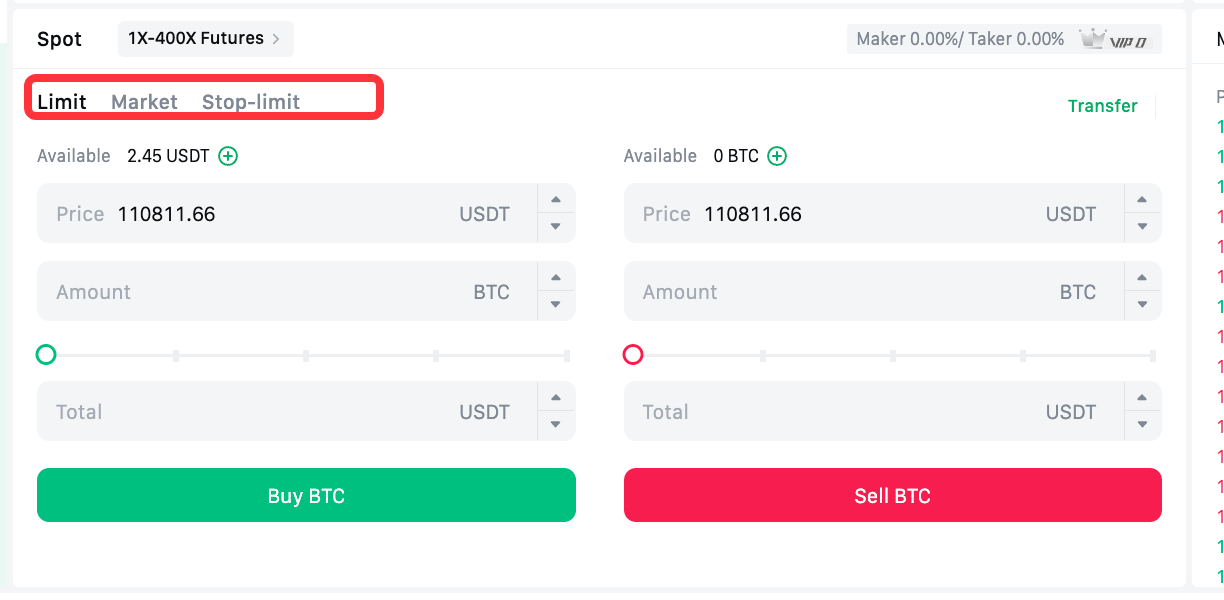
1.4 Trading Pair Selection Area
On the right side of the Ourbit spot trading interface is the trading pair selection area. This area allows for two-level filtering, with the first level of filtering by Favorites, USDT, USDC, and other trading pair types, and the second level of filtering by zones (Main, Innovation, etc.). It categorizes different trading cryptocurrencies on the Ourbit platform. You can find the trading pairs you want by using the different level filters or by searching directly.
In addition, in this section's data display, you can choose to show the percentage change or switch to display by trading volume.
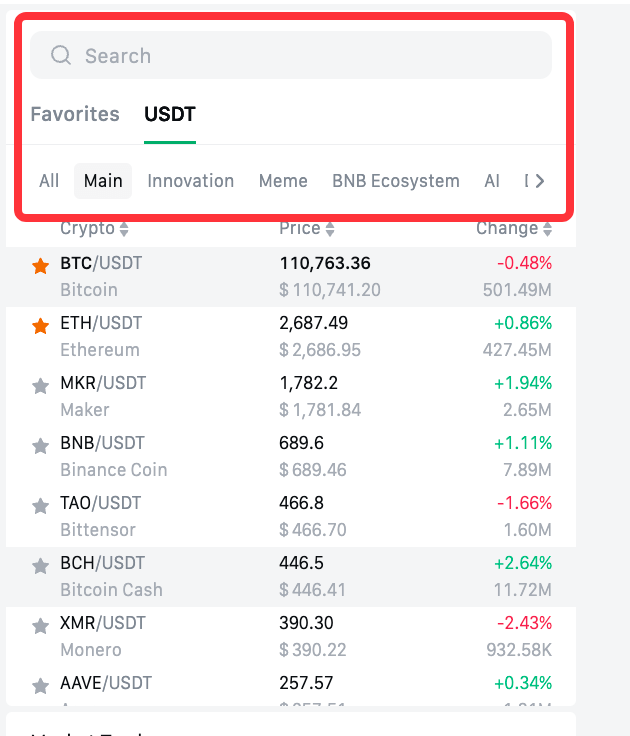
1.5 Trades Area
This area displays the latest trading data for the current spot trading cryptocurrency, including price, quantity, and time.
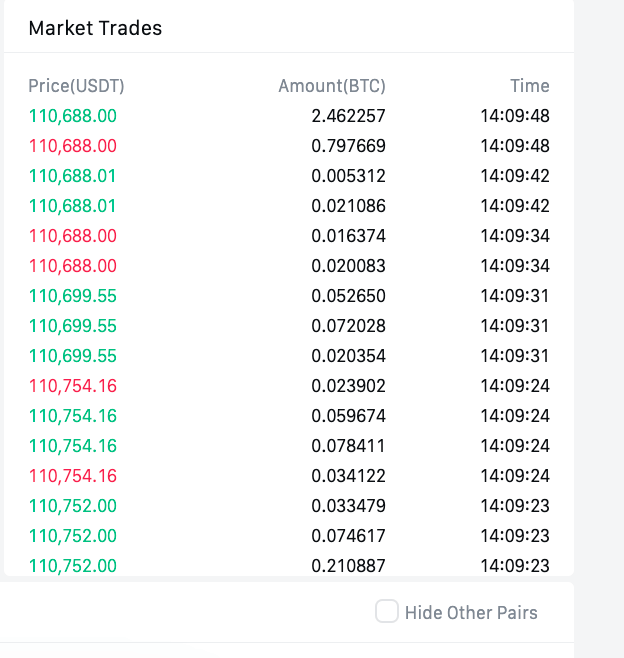
1.6 Order Status Area
At the bottom of the Ourbit spot trading page, you will see your current and past trading records. You can view the corresponding trading records in the "Open Orders", "Order History", "Trade History", and "Open Positions" sections.
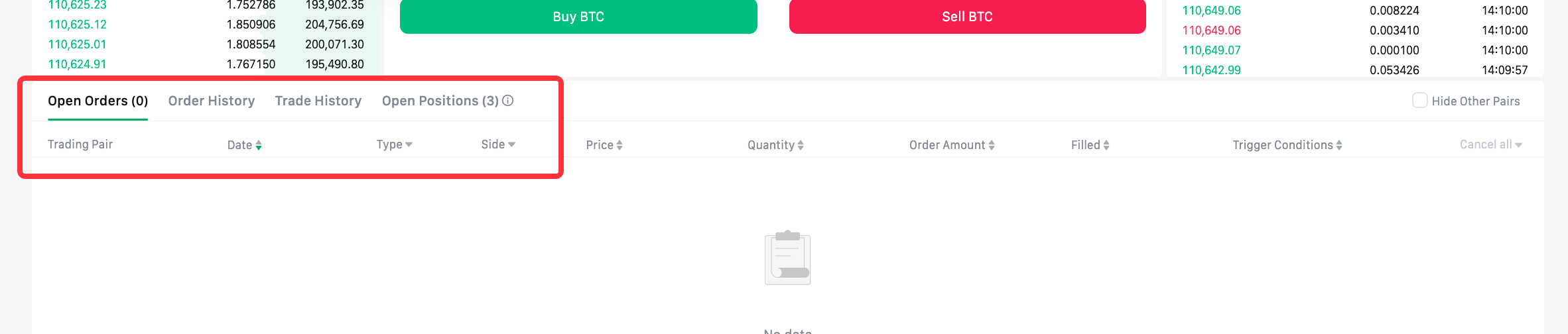
2.Placing Spot Trading Orders
We will demonstrate spot trading order placement using a limit order as an example.
2.1 Website
Visit and log in to the official Ourbit website. In the navigation bar on the homepage, hover the cursor over [Spot] and select [Spot] from the dropdown menu to navigate to the spot trading page.
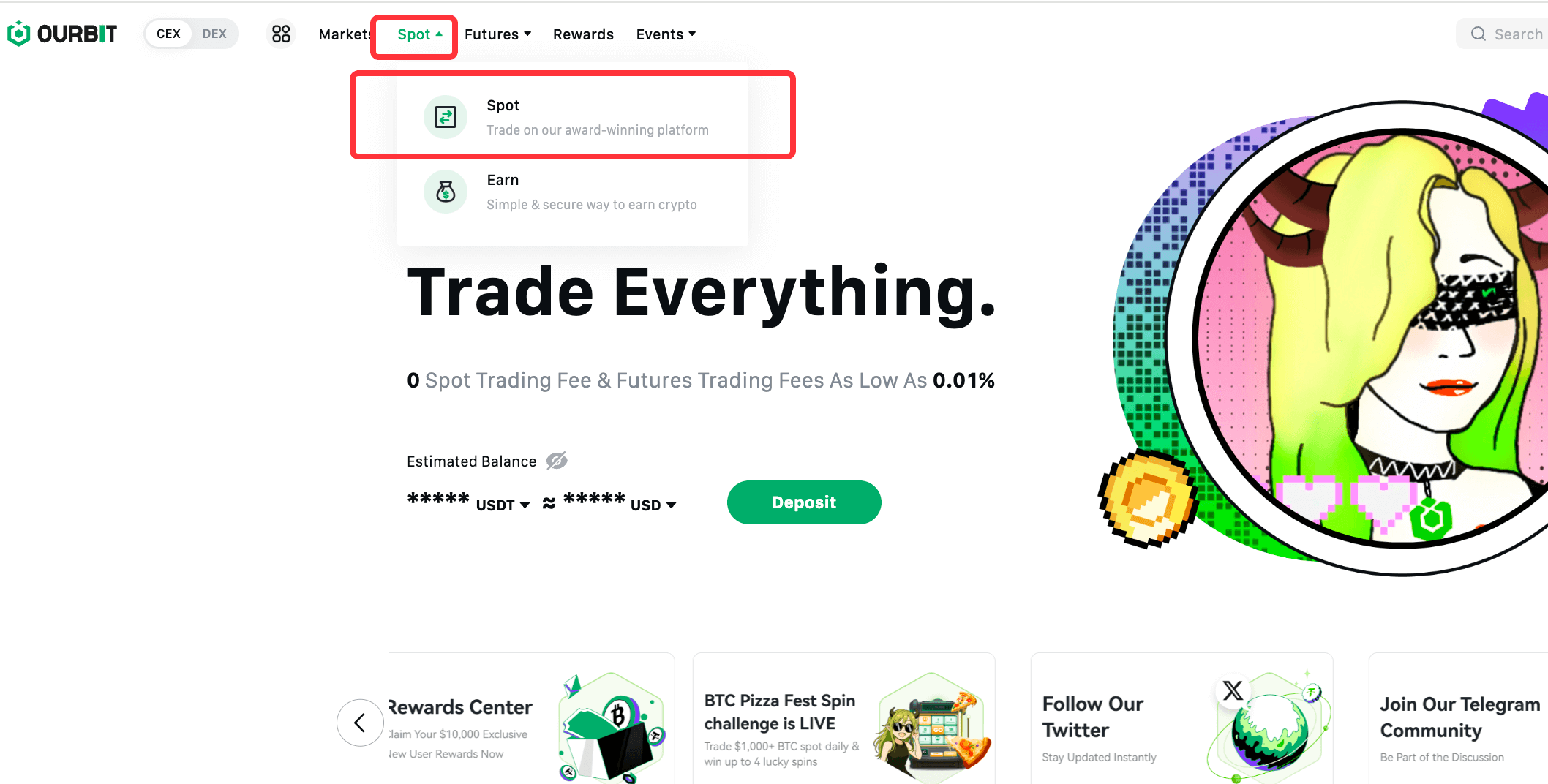
On the spot trading page for BTC, scroll down to the order panel. Here, we will place a limit order to buy BTC as an example.
Let's say we want to buy 0.0005 BTC tokens at a price of 10000 USDT each. In the sell section, enter 10000 USDT as the selling price in the "Price" field and 0.0005 as the selling quantity in the "Amount" field. The system will then automatically calculate the total amount and display it in the "Total" field. Click [Buy BTC] to complete the limit order to Buy BTC.
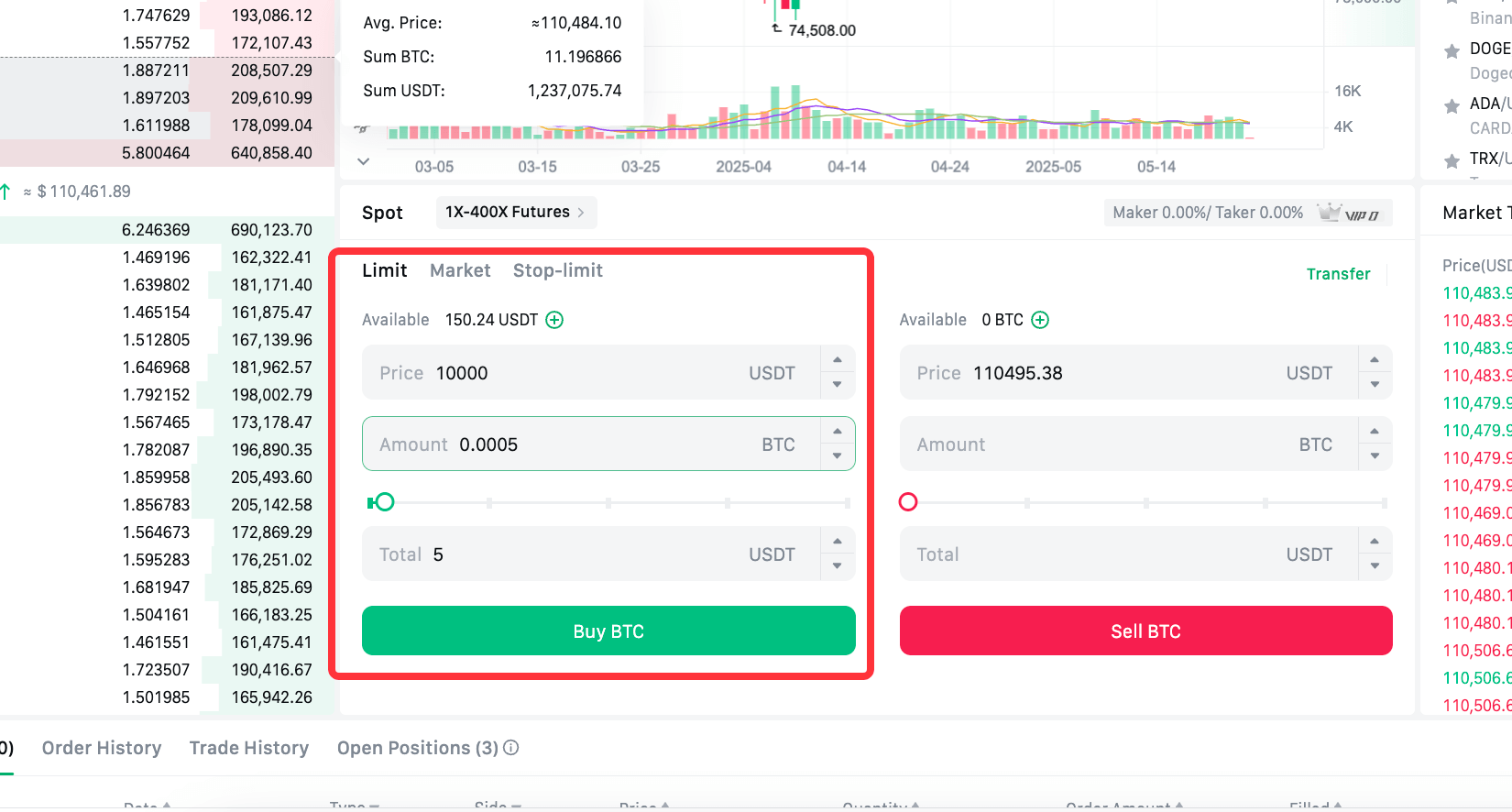
After placing the order, it will appear in the "Open Orders" section. The limit order will only conclude when the trade is triggered and executed or when you manually cancel it.
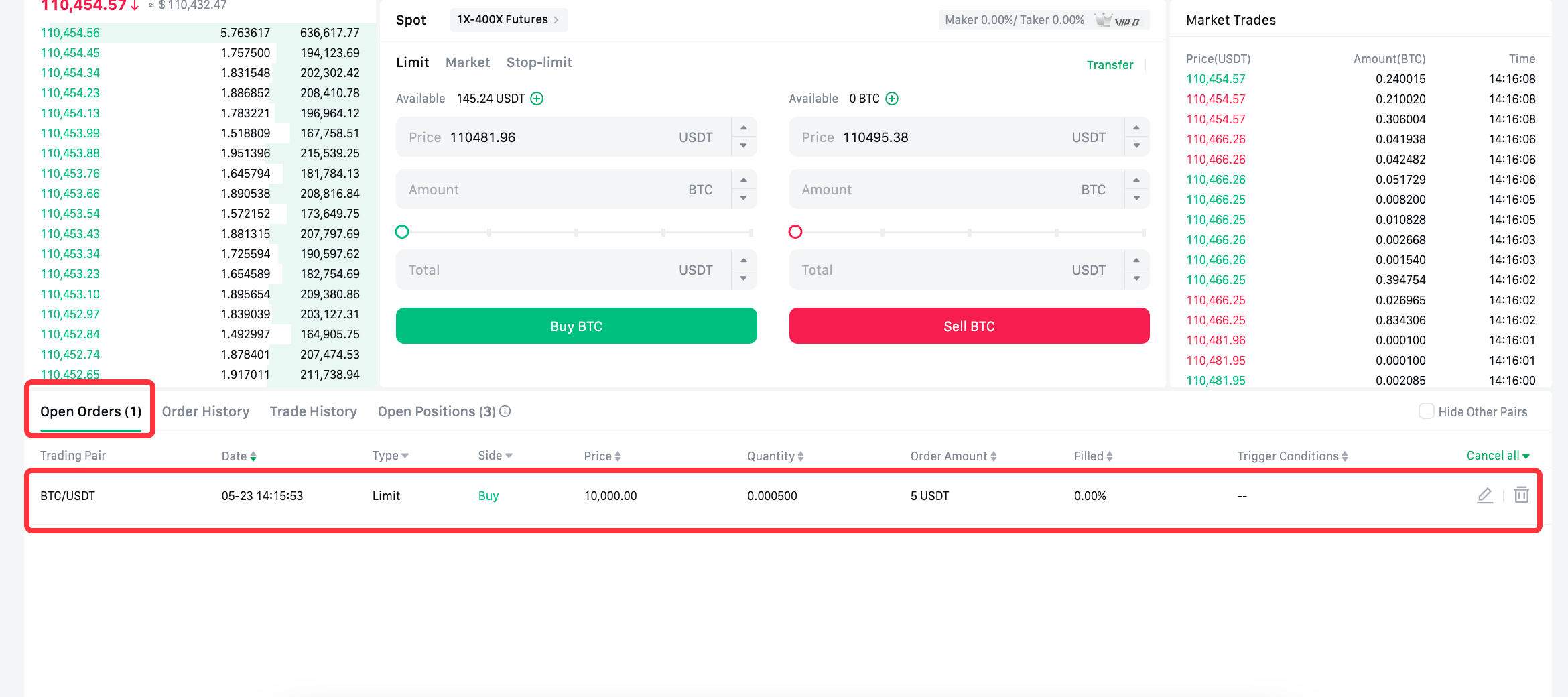
2.2 App
Open and log in to the official Ourbit App, tap on the [BTC/USDT] trading pair at the bottom left, or search for BTC in the top search bar to navigate to the K-line page for BTC trading. Tap on [buy] to redirect to the order placement page.
On the order placement page, tap on [Buy] and select [Limit] as the order type. Enter 10000 USDT as the buying price and 0.0005 BTC as the buying quantity. The system will then automatically calculate the total amount for you. Tap [buy BTC] to complete the limit order to buy BTC.
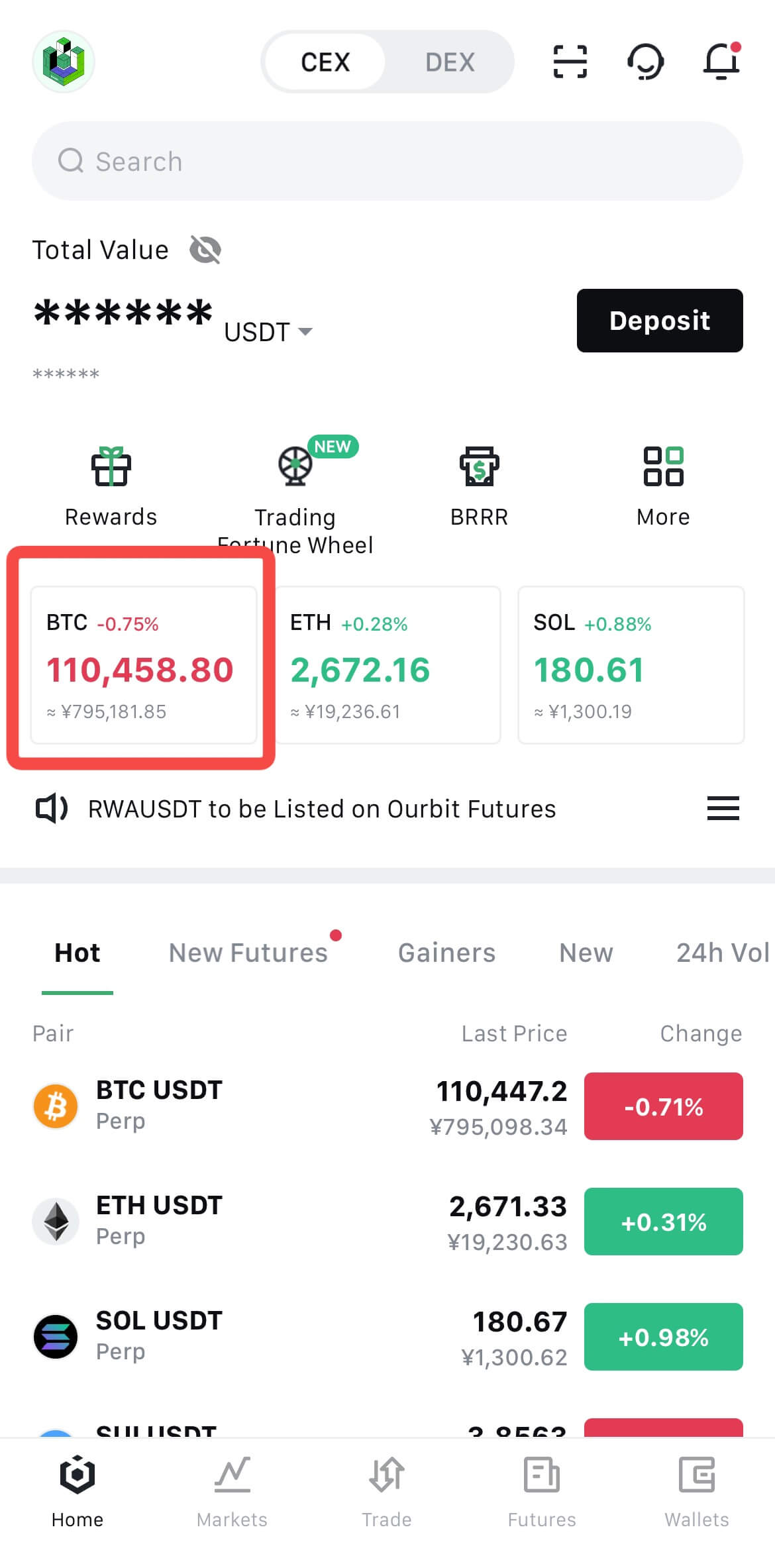 | 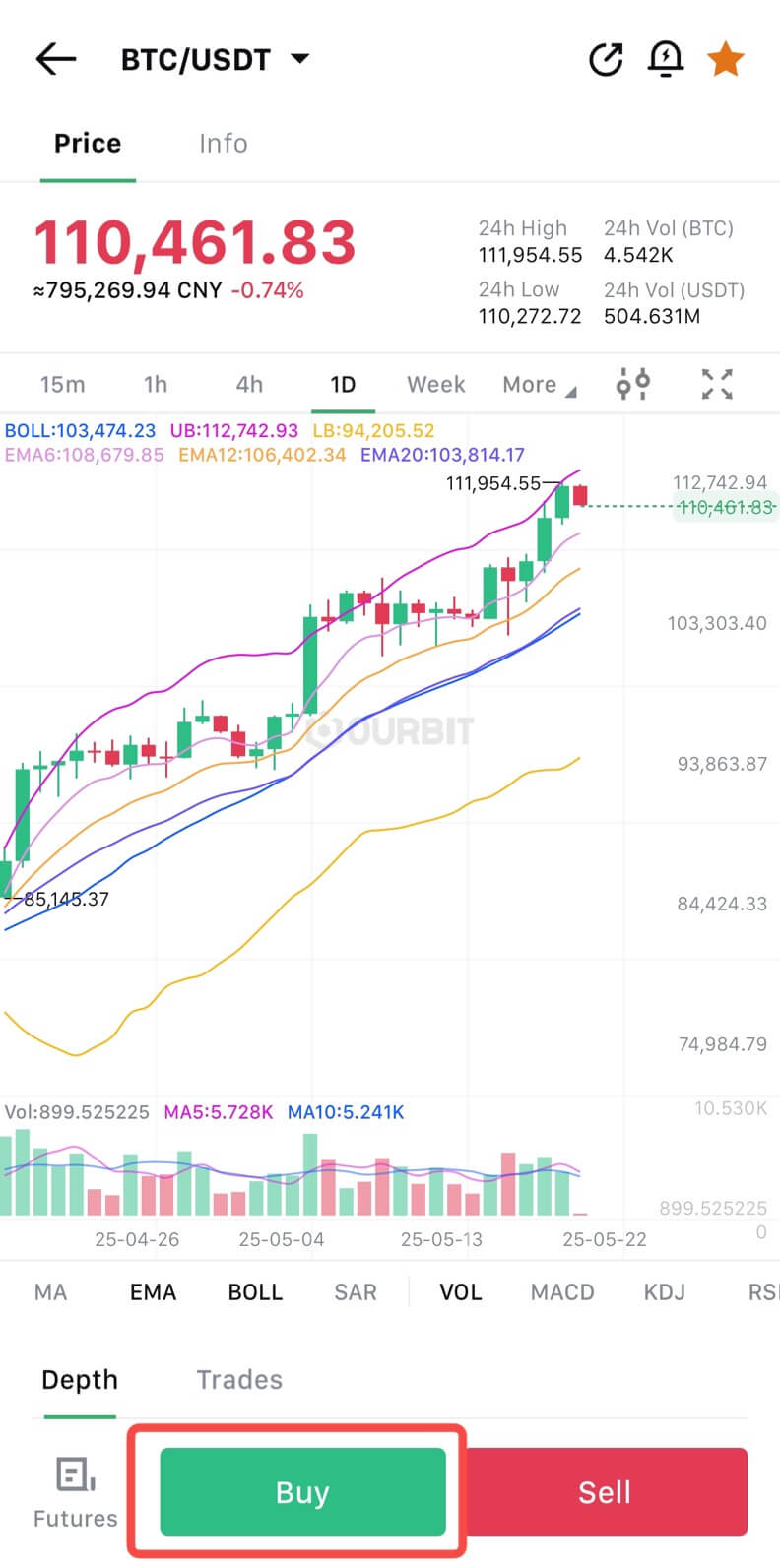 | 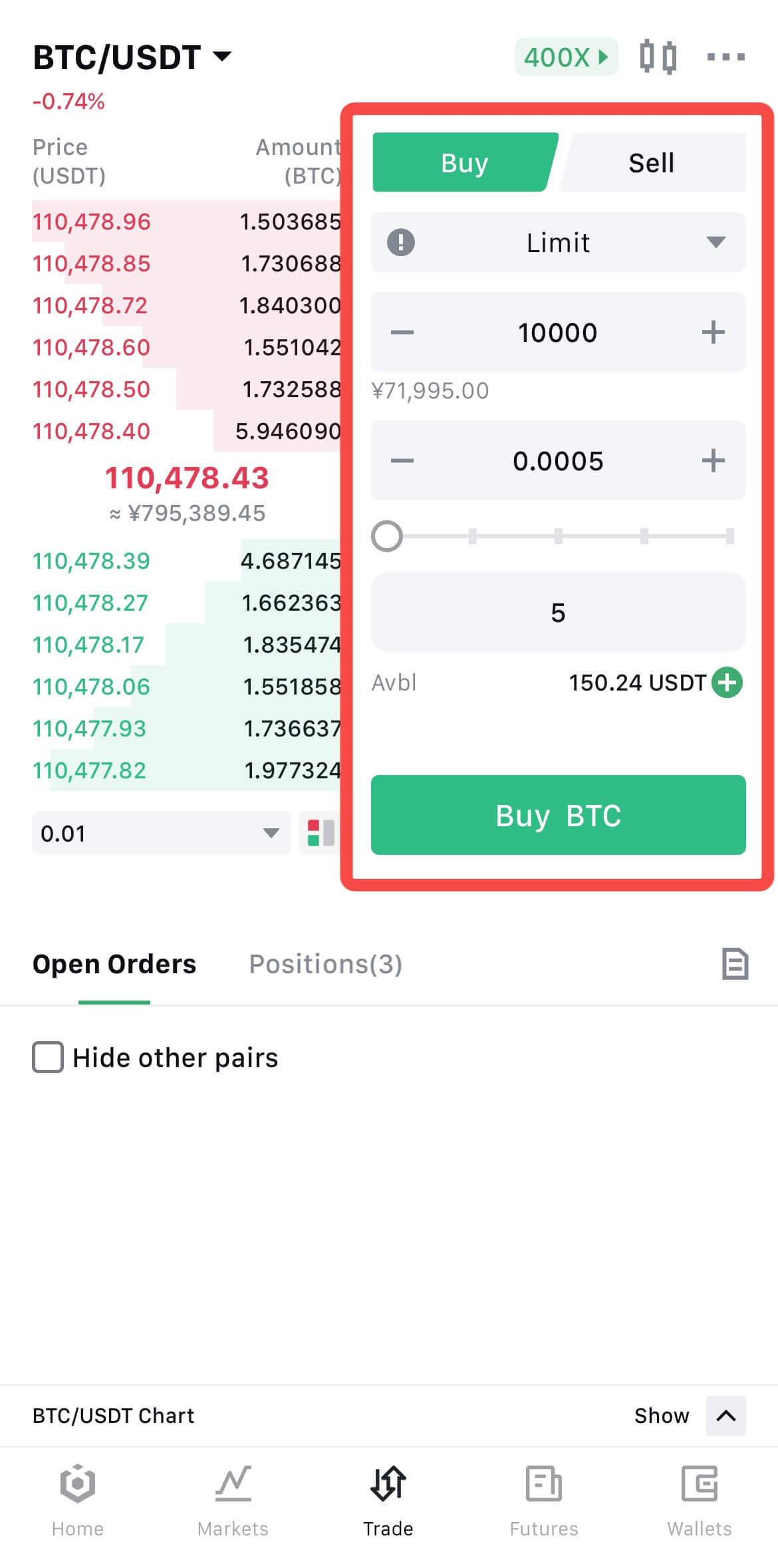 |
After placing the order, it will appear in the "Open Orders". The limit order will only conclude when the trade is triggered and executed or when you manually cancel it.
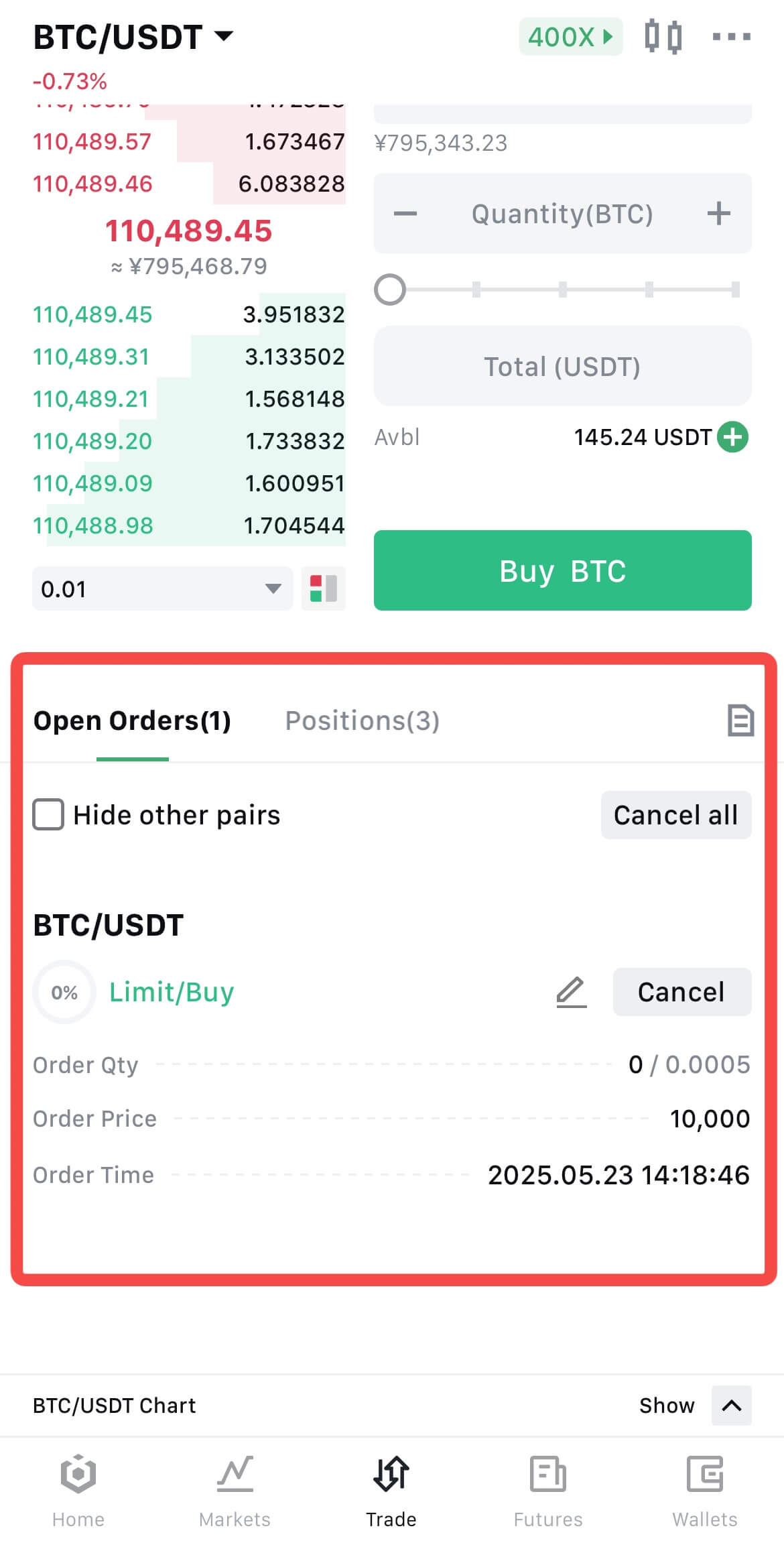
3.Closing Remarks
We welcome you to start your first spot trade on the Ourbit platform. In addition to spot trading, Ourbit also provides futures trading and various trading events. You can click on the relevant recommended articles for the specific trading methods and participation details.
Disclaimer: This information does not provide advice on investment, taxation, legal, financial, accounting, or any other related services, nor does it constitute advice to purchase, sell, or hold any assets. Ourbit Learn provides information for reference purposes only and does not constitute investment advice. Please ensure you fully understand the risks involved and exercise caution when investing. The platform is not responsible for users' investment decisions.