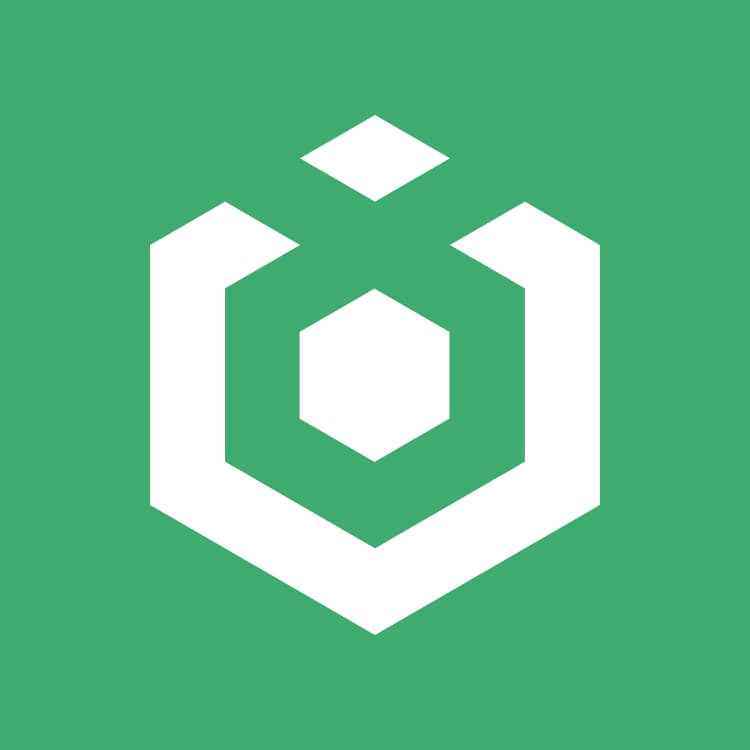Copy Trading – Follower's Guide
1.What is Futures Copy Trading?
Ourbit’s copy trading system allows you to automatically replicate the strategies of professional traders:
- A trader opens a position → the system automatically mirrors the same strategy for you.
- Traders may receive a portion of your profit (up to 15%) as a performance fee.
⚠️ Please note: Due to market volatility and other uncontrollable factors, your actual entry and exit prices may differ slightly from the trader’s. Futures copy trading is a special type of contract trading and does not guarantee 100% success. Please be aware of the risks involved.
2.Preparation Before Starting Copy Trading
- Make sure your Spot account has sufficient USDT balance. The minimum required is 1 USDT, but we recommend having at least 50 USDT for better results.
- Please check your balance on the page of Assets.
3.Choosing a Trader
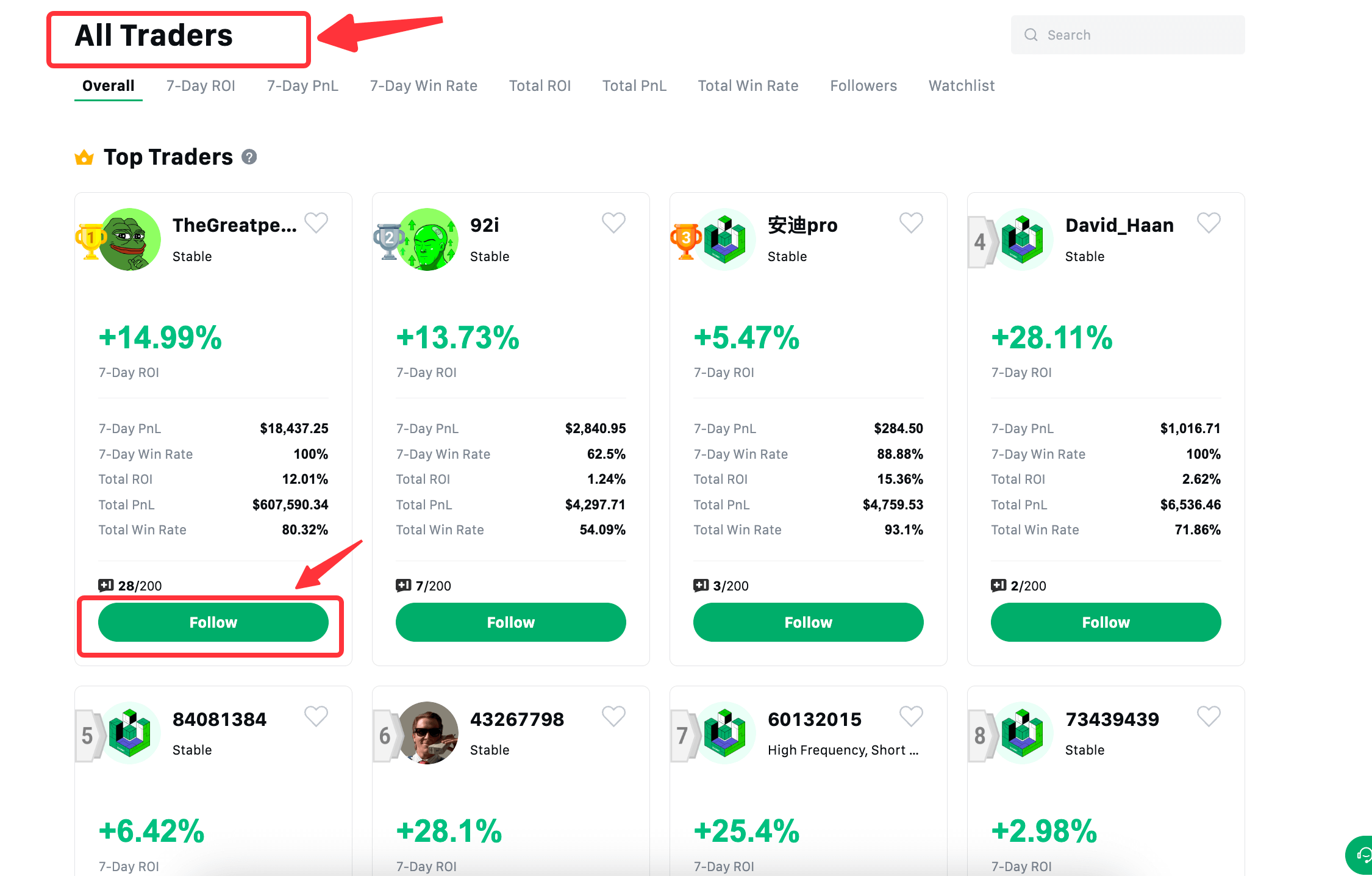
- Go to the Ourbit Copy Trade homepage
- Browse the list of traders and choose the one that suits you
- Click the "Follow" button
4.Copy Trade Parameter Settings
The system provides two options: General Mode and Advanced Mode.General Mode is recommended for most users — simply set your copy trading amount, choose a copy mode, and you can start copying trades right away.
4.1 Basic Settings
Copy Trade Amount: The amount you invest (starting from 1 USDT)
Copy Trade Mode:
Fixed Amount:Invest the same amount of margin each time(e.g., 100 USDT)
- For example, if you select the Fixed Amount Mode and set the amount to 100 USDT, it means that each time the trader opens a position, the system will place an order for you with a 100 USDT margin.
Multiplier: Invest a certain multiple of the trader's invested amount each time ( e.g., with 10x)
- For example, if you follow Trader A and set your proportional mode to 10x, and Trader A places an order with a margin of 10 USDT (whether partially or fully filled), then the amount you will invest in this copy trade will be: 10 × 10 = 100 USDT
4.2 Margin Mode
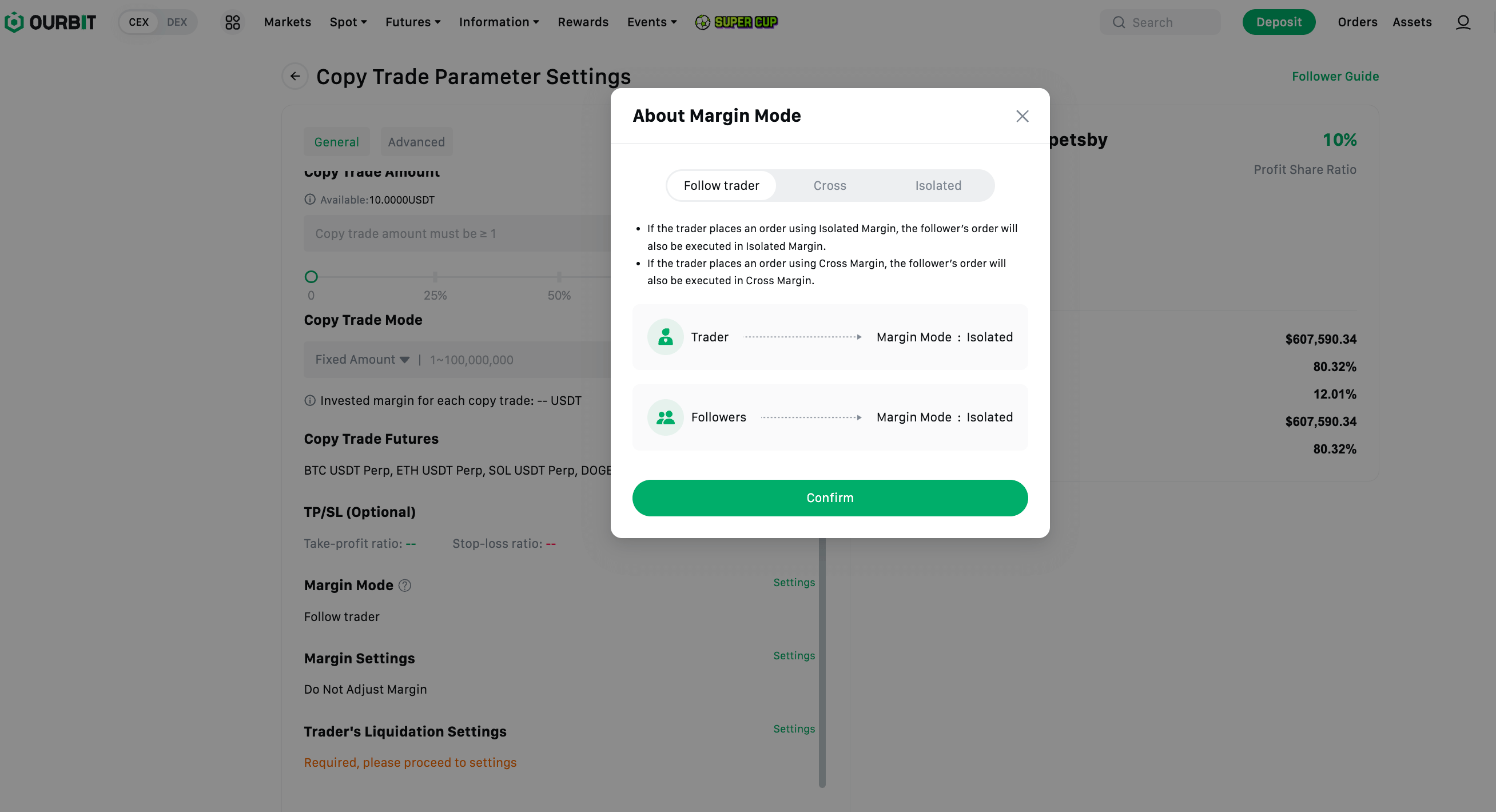
Margin Mode Settings:
When choosing to copy trade, users must select margin mode. With three available options — users can select one from the three available options.
- Base on Trader's Settings(Default):Follow the trader's margin mode;
- Isolated: All follower orders will be executed in Isolated Margin, regardless of the trader's margin mode;
- Cross: All follower orders will be executed in Cross Margin, regardless of the trader's margin mode;
⚠️ Note: Margin mode cannot be changed while there are active copy trading positions;
Margin Settings:
- This setting applies to Isolated positions only: This setting is only effective when you are using the Isolated Copy Trading mode;
- By default, it is set to “Do Not Adjust Margin”, meaning the margin for your isolated copy trading positions will not be adjusted;
- There are three available options: "Do Not Adjust Margin","Auto Margin Addition" and "Base on Trader's Settings";
4.3 Risk Management
TP/SL (Optional) :
- The take-profit ratio starts from a minimum of 3%, with no maximum limit.
- The stop-loss ratio ranges from a minimum of 3% to a maximum of 75%.
- Once set, the configuration will automatically apply to all copy trades.Please note that due to market fluctuations and other uncontrollable factors, take-profit and stop-loss orders may occasionally fail to trigger as expected.
Trader's Liquidation Settings(Required):
- Follow to Close: When a trader's lead trade position is liquidated, your corresponding copy trade position will follow to close.
- Do Not Follow: You will decide whether to close the position yourself. Please note that in this case, followers will receive a notification saying “Follower needs to take over the copy trade manually.”
4.4 Advanced Settings
Leverage Setting:
- Use the same leverage multiplier as the trader: For each copy trade, the leverage will be kept consistent with the trader's leverage.
- Customize leverage multiplier: For each copy trade, the leverage will follow your custom settings. You can set different leverage multiples for long and short positions separately.
Slippage:
1.Customized slippage (e.g., 1%):
If you choose the customized slippage, each copy trade will place orders based on your slippage setting combined with the trader’s entry price. The calculation rules for long and short order prices are as follows:
For example, if you set the slippage for the BTC/USDT pair to 1%:
- When the trader goes long on BTC/USDT at an entry price of 20,000 USDT, the follower’s order will be a limit order with a price of: 20,000 × (1 + 1%) = 20,200 USDT The order will execute at a price less than or equal to 20,200 USDT.
- When the trader goes short on BTC/USDT at an entry price of 20,000 USDT, the follower’s order will be a limit order with a price of: 20,000 × (1 - 1%) = 19,800 USDT The order will execute at a price greater than or equal to 19,800 USDT.
2.No customized slippage;
5.Manage Copy Trading
5.1 View Current Copy Trades
How to View: Navigate to My Copy Trades > Copy Trade Stats> Current .
You can view information such as open positions, profit and loss, margin, and more.
5.2 Manual Operations
- Close Position: Click "Close" to immediately close your position at the market price.
- Modify Take-Profit and Stop-Loss: Click the take-profit or stop-loss icon in your position records to adjust the settings. Reasonable take-profit and stop-loss ratios can help you manage your copy trades more effectively, reduce losses, and secure profits. However, settings that are deemed unreasonable may be rejected by the system.
5.3 View Trade History
How to View: Navigate to My Copy Trades > Copy Trade Stats> History.
You can view more details such as margin, order ID, trader, and fees.
6.Manage Traders
Modify Copy Trading: You can adjust parameters such as the invested amount and copy mode.
Unfollow the trader :
You can unfollow at any time if there are no open positions.
Funds will be automatically returned to your spot account.
7.Other Questions
Q1: How to view the traders I follow?
Go to the My Copy Trades page, then click on the Follow List to see the traders you are currently following.
Q2: How to modify copy trading information?
- In the trader list, click Modify in the action column to open the modification page.
- Click Modify to open the copy trading amount adjustment popup.
- You can increase or decrease the copy trading amount by switching between tabs.
- After submitting a decrease, the copy trading amount on the trader list will reduce accordingly, and the decreased amount will be returned to your spot account.
Q3: How to unfollow a trader?
Go to My Copy Trades, click My Traders, select the trader you are currently following, and click Unfollow in the action column.
- If you have open copy positions, unfollowing is not allowed.
- Note: After unfollowing, the funds in the sub-account will be transferred back to the main account’s spot wallet. You can check the fund transfer records under Assets > Quantitative Account > Transfer Details.
Q4: What is the fee rate for the copy trading account?
The copy trading account uses the same fee rate as the main account.
Q5:Followers’ copy trading positions support different leverage settings?
If the trader adjusts the leverage while the follower already has open copy positions, the follower can continue to copy trades normally.
If the trader adjusts the leverage while the follower already has open copy positions, the follower can continue to copy trades normally.
Q6: When the trader partially closes a position, the follower closes proportionally?
For example, if the trader opens 100 ETH and the follower copies 10 ETH, when the trader partially closes 60 ETH, the follower will close:
10 × (60 / 100) = 6 ETH.
The quantity field will display as: closable amount / open amount.
Risk Warning:
There may be discrepancies between the user’s and the trader’s entry price, exit price, or returns due to factors such as market depth, price fluctuations, or extreme market conditions. Please be aware of this risk.
The content of this manual is subject to change in accordance with platform policy updates. Please refer to the latest official announcements from Ourbit.